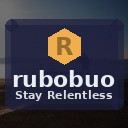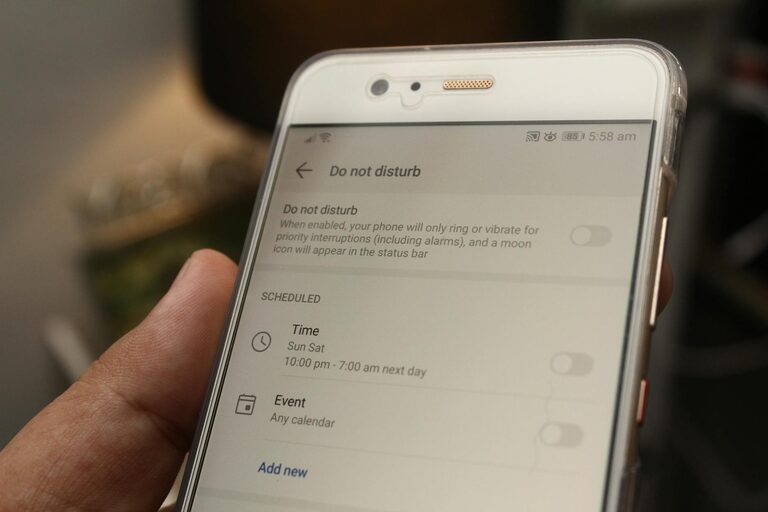
Effective Tips for Setting Boundaries with Notifications
In today’s fast-paced digital world, notifications from apps, emails, and social media can quickly overwhelm us. Constant alerts can disrupt focus, reduce productivity, and increase stress levels. Setting boundaries around notifications is essential for maintaining control over your time and attention. In this post, we’ll explore practical tips on how to manage notifications effectively, helping you find a healthier balance between staying informed and minimizing distractions.
Why Setting Boundaries with Notifications Matters
Notifications are designed to grab your attention, often interrupting whatever you’re doing. While some alerts are important, many are unnecessary or can wait. Without limits, notifications can:
– Fragment your focus and reduce deep work.
– Increase stress by making you feel “always on.”
– Interrupt personal time and reduce quality of rest.
By thoughtfully controlling your notifications, you regain control over your day and enhance both productivity and well-being.
Assess Your Current Notification Landscape
Before setting boundaries, it’s helpful to understand what notifications you currently receive and how they affect you.
– Track your alerts: For a day or two, note every notification you get and how it impacts your workflow or mood.
– Categorize by importance: Identify which notifications are urgent, useful, or unnecessary.
– Recognize patterns: Notice if certain apps or times trigger more disruptions.
This assessment helps you prioritize where to implement the most helpful boundaries.
Tips for Setting Clear Notification Boundaries
1. Customize Notification Settings on Your Devices
Most smartphones and computers allow you to tailor notification settings for each app.
– Disable non-essential notifications: Turn off alerts for apps that do not require immediate attention.
– Use priority settings: Some devices let you mark important contacts or apps as priority, so only those can interrupt you.
– Adjust notification style: Choose silent, banner, or badge notifications depending on the urgency.
To adjust these settings:
– On iOS: Go to Settings > Notifications.
– On Android: Go to Settings > Apps & Notifications.
– On Windows/Mac: Navigate to System Preferences or Settings > Notifications.
2. Set Specific “Do Not Disturb” Times
Scheduling quiet periods helps create space free from interruptions.
– Define work focus blocks or personal time where notifications are silenced.
– Use built-in Do Not Disturb (DND) features to automate this on your devices.
– Consider setting exceptions for urgent contacts to still get through.
For example, block notifications during meetings, while working on important tasks, or during sleep.
3. Limit Notifications from Social Media and Messaging Apps
Social and messaging apps often generate the majority of notifications.
– Turn off notifications except for direct messages or mentions from close contacts.
– Disable “likes” or “reaction” alerts as they often aren’t urgent.
– Batch check these apps at scheduled times instead of reacting to every alert.
This reduces distraction without cutting off meaningful communication.
4. Use Focus or Productivity Modes
Many devices and apps include modes that limit distractions:
– Focus Mode (Android) or Focus (iOS): Temporarily pause distracting apps.
– Browser extensions: Use tools like StayFocusd or LeechBlock to block distracting sites.
– Task management apps: Set reminders instead of receiving constant alerts.
These modes support intentional use of notifications and help maintain attention on priorities.
5. Unsubscribe and Consolidate Email Notifications
Email can be a major source of constant alerts.
– Unsubscribe from newsletters or promotional emails you no longer read.
– Use email filters to organize incoming messages into folders, minimizing alerts.
– Check email at specific times rather than continually responding to notifications.
This helps reduce the feeling of email overload and keeps your inbox manageable.
6. Communicate Boundaries Clearly
If you work in a team or live with others, it’s helpful to share how you manage notifications.
– Let colleagues know your preferred communication times or channels.
– Share your availability or DND schedule to set expectations.
– Encourage use of status indicators in messaging apps to signal when you prefer not to be disturbed.
Transparent communication supports mutual respect for each other’s focus and downtime.
7. Regularly Review and Adjust Your Settings
Notification needs can change over time.
– Periodically revisit your notification settings to reflect current priorities.
– Stay aware of new apps and update their alerts accordingly.
– Adjust boundaries as your work and personal life evolve.
Regular reviews ensure your notification system keeps serving you well.
Additional Tips for Notification Management
– Use vibration instead of sound to reduce disruptive noise.
– Turn off lock screen notifications to limit glance interruptions.
– Keep devices out of reach during high-focus periods to avoid temptation.
Conclusion
Setting boundaries with notifications is key to gaining back control over your time and focus. By customizing settings, scheduling quiet times, limiting social alerts, and communicating your needs, you can create a digital environment that supports your productivity and well-being. Start with small changes and regularly fine-tune your approach to find what works best for you. Balanced notification management is a simple yet powerful way to reduce distractions and enjoy a more mindful digital life.